Which WordPress plugins should I use?
I want to talk a little about WordPress plugins. These little “tools” can take the already powerful WordPress and completely change everything about it! You can add functions that you never thought were possible as well as adding (or removing) security features, editing current functions and most importantly, just make life easier in the blogosphere!
Near the bottom of this post, I made a list of my favorite plugins and reasons why you should add them to your WordPress install. But, before I show you the list, I want to make sure you have a handle on this subject. I want to give you a few notes to remember before you start adding everything that comes your way.
First off, plugins are made by anyone. You can find plugins created by actual software companies and some you even have to pay for, but the majority of plugins are created by users like you and I. One day, they were on WordPress and though to themselves, “I really wish I could…” and then all of a sudden a plugin was born to allow that user to do something different.
I mention this because when dealing with software on computers, especially serverside software, you always want to be concerned with security and stability. With that said, remember these key items:
- The official WordPress plugin repository is located here: http://wordpress.org/extend/plugins/
- The plugin help site is located here: http://codex.wordpress.org/Plugins
- Always check the version number of WordPress you’re using and match it to the “tested” version number of the plugin you wish to install.
- Always keep current and consistent backups of your WordPress database in case something goes wrong.
Now, I always recommend installing plugins directly from your WordPress install. You’ll notice the Add New Plugins button after clicking on the Plugins menu item. This is a very easy process and it installs the plugin directly into the proper place and activates it afterward. It also pulls the plugin directly from the repository so you can be assured that the plugin is authentic.
You will notice that every plugin has it’s own website link. Some authors create many plugins and like to showcase them on their own website. This leads to the second way to install plugins. You can download them as a compressed file, extract them and upload them via FTP to your server if you’d like. Once the files are uploaded, you then have to log into WordPress, go to Plugins and activate it.
Paid Plugins
Not every plugin is free (although most are). Some developers out there feel that they have created a really valuable tool and wish to earn money from it. There’s nothing wrong with this as everyone should be paid for their time. My only hope is, for those who have paid for plugins, that they are getting proper support!
Paid plugins are not available from the WordPress repository. You will need to access them from the developer’s website and you will want to carefully review their terms and conditions while also checking to ensure that the payment process is secured.
My Top 5 Plugins
I use over 20 plugins and most of them are simply to make things easier managing this site, but I’ve picked out five that I think are must-haves. In time, this may grow to be a top 10 and so on!
Plugin |
Description |
Price |
Download |
| Ninja Affiliate | This little tool allows you to cloak your outbound links for whatever purpose you deem necessary. Click on the link to read much more about this plugin, but to put it simply: let’s say you have an affiliate program that offers you a link to promote. This link might look like: http://offers.12.offersite.com/refer=12345&id=24432. The idea is to get that link to look much nicer without having to perform a redirect. Ninja Affiliate does just this. You may have noticed some links around my site that are similar to: http://www.brandon.me/jump/ecm. Cloaking the link not only cleans up your page, but it also makes it appear as though you don’t have tons of offers all over your site. | $97 | From MaxBlogPress |
| All in One SEO Pack | Out-of-the-box SEO for your WordPress blog. There is also a pro version of this that adds more features (costs money). View the differences and purchase it from here. | FREE | From WordPress |
| IntenseDebate Comments | IntenseDebate Comments enhance and encourage conversation on your blog or website. Full comment and account data sync between IntenseDebate and WordPress ensures that you will always have your comments. Custom integration with your WordPress admin panel makes moderation a piece of cake. Comment threading, reply-by-email, user accounts and reputations, comment voting, along with Twitter and friendfeed integrations enrich your readers’ experience and make more of the internet aware of your blog and comments which drives traffic to you! To get started, please activate the plugin and adjust your IntenseDebate settings. | FREE | From WordPress |
| WordBooker (no longer available) | This plugin allows you to cross-post your blog posts to your Facebook Wall/Fan Page Wall/Group Wall. You can Post as an Extract, A Status Update or even as a Note. | FREE | |
| NextGEN Gallery | NextGEN Gallery is a full integrated Image Gallery plugin for WordPress with a Flash slideshow option. Before I start writing the plugin I study all photo and picture plugins for WordPress, I figure out that some of them are really good and well designed, but I missed a simple and easy administration back end to handle multiple photos, galleries and albums. | FREE | From WordPress |
Searching the repository is a great way to start looking for all those extra functions your site needs. You’d be surprised what kinds of things you thought you could live without!
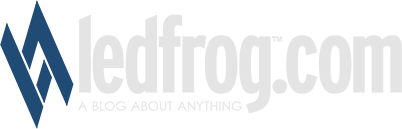






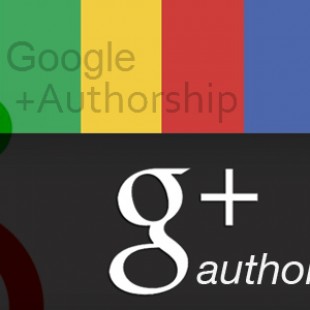
Trackback: Digg.com - Promote your website and recommend others | Ledfrog.com